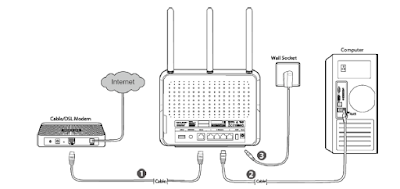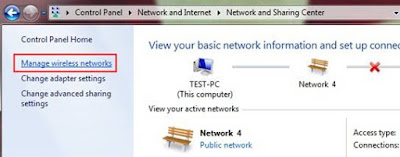Configuring
any networking device is a difficult task but with the help of our website it
becomes so much easy. All the steps that we have discussed in our blog are very
easy to do. So, keep on following our blogs and read all the relevant information
that we have shared along with you.
Here are
the steps through which you can easily configure the Multi-SSID on your
wireless router or tp link internet modem.
Step 1:
Open the web management page of your wireless router and the web page is or http://
192.168
Step 2:
After that you will be asked to enter the details of the user name and the
password. The default user name is admin and the default password is password.
Now, after the successful login move to the option of the wireless à wireless settings which is
displaying on the left hand side of your page. Now, enter the details of the
SSID 1 to SSID 4 and after entering the whole details then click on the option
of save.
Step 3:
Now, move to the option of the wireless à then move to the option of the
wireless security which is displaying on the left hand side of the web page and
after this make the selection of the desired SSID.
Step 4:
Choose select the security type that you want to choose. Here you will have
various security types. We recommend you to select the option for the
WPA-PSK/WPA2-PSK as the option of the security type.